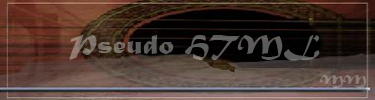

A guide to the pseudo HTML on Musmakers
The limited "pseudo HTML" on Musmakers allows you to format your text, insert images in your text, and to link to postings, members, wiki-pages and other web pages. The pseudo HTML works just about everywhere - in messages, postings, your description, your blog, and of course on the wiki.
 Table of contents
Pseudo HTML#1
Table of contents
Pseudo HTML#1: Introduction
Pseudo HTML#2: Formatting text
Pseudo HTML#3: Making the text larger
Pseudo HTML#4: Centering text
Pseudo HTML#5: Aligning text to the right
Pseudo HTML#6: Making the text Bold, Italic or Underlined
Pseudo HTML#7: Inserting other elements
Pseudo HTML#8: Inserting an image
Pseudo HTML#9: Inserting a horizontal ruler
Pseudo HTML#10: Resizing images
Pseudo HTML#11: Creating links
Pseudo HTML#12: Linking to a web page
Pseudo HTML#13: Linking to a Musmakers wiki-page
Pseudo HTML#14: Linking to a Musmakers member
Pseudo HTML#15: Linking to a posting
Pseudo HTML#16: Linking to a poll
Pseudo HTML#17: Linking to a blog entry
Pseudo HTML#18: Linking to a guestbookmessa
ge
Pseudo HTML#19: Linking to a private forum
Pseudo HTML#20: Linking to a public forum
Pseudo HTML#21: Linking to the news on mainstreet
Pseudo HTML#22: Linking to any page on Musmakers
Pseudo HTML#23: Linking to a private message
Pseudo HTML#24: Linking to parts of your house/wiki
Pseudo HTML#25: Writing tags that are shown
Pseudo HTML#26: Miscellaneous notes
Pseudo HTML#27: Paragraphs and line breaks
Pseudo HTML#28: HTML tags that don't work
Pseudo HTML#29: When the pseudo HTML doesn't do what you want
Pseudo HTML#30: Other useful pages
Note: Click the link and you will be taken to that part of the wiki.

Introduction
What is HTML?
HTML stands for HyperText Markup Language, and is a set of "codes" - tags - that can be put in the text to indicate how the text should be displayed (bold, italics etc), that the text should be a link to somewhere, or that there should be an object (for example an image) inlined in the text.
Some tags are "single", like the <hr> tag that indicates that a horizontal line should be inserted in the text. Other tags come in "pairs", a start tag and an ending tag, that are put around the text that is to be formatted. Examples of paired tags are the <b> ... </b> and <i> ... </i> tags that indicate bold and italics in the text.
What is "Musmakers Community's pseudo HTML"?
The "pseudo HTML" on Musmakers is a limited set of HTML tags and some Musmakers specific "codes" that work in postings, on the wiki, in your description etc. The available tags and "codes" are described below.

Formatting text
You can format text with a limited number of "ordinary" HTML tags. All HTML tags aren't allowed and thus don't work, because that might make some pages look downright awful.

Making the text larger
You can make the text larger by using the header tags "h1" and "h2" (other header tags don't work):
<h1> huge header "h1" ending with </h1>
<h2> large header "h2" ending with </h2>
h1 looks like this
h2 looks like this
Using the PRE tag:
The PRE tag allows you to write pre-formatted text, using a fixed width font and with all spaces displayed (extra spaces are normally removed):
<pre> pre-formatting tag "pre" ending with </pre>
An example:
This text is pre-
formatted

Centering text
You can centre the text using the "center" tag like this:
<center>Text to be centered </center>
An example:
Centered text

Aligning text to the right
You can align the text by using the "right" tag like this:
<right>Text to be aligned right</right>
An example:
Right aligned text

Making the text Bold, Italic or Underlined
You can make your text bold, italic or underlined by using the "b","i" and "u" tags:
<b> bold tag "b" ending with </b>
<i> italics tag "i" ending with </i>
<u> underlined tag "u" ending with </u>
Bold text looks like this
Italic text looks like this
Underlined text looks like this
Bold, italics, underlined, centred and pre-formatting can be nestled, so that you get text that is both bold and italics while also being pre-formatted or centred. You can also nestle the italics tag with the header tags, to get headers in italics.
* Remember always to put the end tags on h1, h2, pre, center, b, u and i, or all the tags of that type will stop working in your text! This is one of the most common mistakes!

Inserting other elements
There are two "elements" you can insert into your text: images and horizontal rulers.

Inserting an image
To insert an image into your text you add the Musmakers -specific "IMG" tag at the point in your text where you want the image: <IMG:(URL to the image)>
An example:
<IMG:http://www.musmakers.com/mmlogo2.png>
The IMG tag above results in this:

The image doesn't have to be in Musmakers, but it must be on the internet. You cannot use an image directly from your own computer.

Inserting a horizontal ruler
Horizontal rulers (lines) are inserted using the "hr" tag:
<hr>
There is a horizontal ruler, below this text, if you want to see what one looks like.
There is no closing tag for the "hr" tag or the "IMG" tag.

Resizing images
If you want to inline images from Modelica Community you can change their size by writing one or two numbers before the ':' like this:
<IMG100:http://www.musmakers.com/mmlogo2.png > looks like 
(keeps the current ratio between width and height, but new width will be 50px)
OR to change the height/width ratio:
<IMG50*100:http://www.musmakers.com/mmlogo2.png > looks like  (image re-sized to 25*50)
(image re-sized to 25*50)

Creating links
Links are very simple on Musmakers. You don't use the <A HREF=...> construction that you may be familiar with from HTML. How you do the link depends on the type of link.

Linking to a web page
To make a link to a web page you just write the URL to the web page. Nothing more, nothing less.
http://www.Musmakers.com

Linking to a Musmakers wiki-page
To make a link to a page on the Musmakers wiki, you write the page name followed by @wiki within square brackets. When written correctly, the page name without the brackets and @wiki will be displayed as the link in the resulting text.
An example:
[index@wiki]
The link looks like this:
index
(Advanced: Between "@wiki" and "]" you can add "edit", version number and/or #where in page (set with ) like this: [page@wikiedit88#hint] takes you to version 88 of "page" with an edit-form at the first <#hint> in it)

Linking to a Musmakers member
To link to a Musmakers member you simply write the member's name within square brackets (no @wiki this time, or it will become a link to a wiki page...)
An example:
[Patricio]

Linking to a posting
A link to a posting is very similar to a link to a member; the posting number within square brackets:
[2 (Unknown or private posting)]

Linking to a poll
You can link to a poll with a link that looks like this: <poll:(poll number)>
An example:
<poll:1>
You can find the poll number right beside the poll's title.

Linking to a blog entry
You can link to a blog entry by using this syntax <diary:entry number>
An example: <diary:1>

Linking to a guestbookmessage
You can link to a guestbookmessage by using this syntax <gb:entry number>
An example: <gb:1>

Linking to a private forum
If you have created a private forum, you can provide a link with a password to the forum to allow people to join the forum without invitation. The link looks like this: <joinforum:(forum number):(password)>
An example:
<joinforum:64:play> (Unknown secret forum number)

Linking to a public forum
A link to an ordinary forum is a bit more complicated than a link to a private forum. To link to a forum, you use the pseudo HTML "URL" tag, writing the Modelica URL to the forum: <URL:view_forum?forumnr=(forum number)>
An example:
<URL:view_forum.html?forumnr=1>
You can also link to such a forum by using the syntax <forum:forum number>
The forum number will show as the forum name.
Example:
<forum:Newbie questions>
Clicking on the link will open a new window.

Linking to the news on mainstreet
You can link to the news by using this syntax <URL:news.html?nrs=(newsnumber)>
An example: <URL:news.html?nrs=1>
Or you can link to the news by using this syntax <news:news number>
The number will appear as the newstitle.
An example: <news:Working on the site has started>
Clicking on the link will open a new window.

Linking to any page on Musmakers
To link to a page on Musmakers you can use the pseudo HTML "URL" tag: <URL:(Musmakers URL)>
An example:
<URL:help.html>
The "Musmakers URL" is the same as the URL to the page but without "http://www.Musmakers.com/".
Clicking on the link will open a new window.

Linking to a private message
In a message to a member you can link to a previous message you have received or sent to that member.
This goes as followed:
[messagenumber@]
The messagenumber you want to link to can be found on top of the specific message.
It will say: 'Letter number: #'.
The receiver can click the link and will then be sent to the message.
Note: You can only link to a message that you have received from or sent to the member you are writing to.

Linking to parts of your house/wiki
Under Construction

Writing tags that are shown
If you want to write a pseudo HTML tag that will be shown instead of interpreted as a tag, just like in the examples on this page, you put the string !uQt! somewhere in the tag. An example:
<!uQt!b> [help@!uQt!wiki] <!uQt!/b>
will look like this:
<b> [help@wiki] </b>
instead of like this:
help
You can also use !uQt! within an !uQt!, to have the !uQt! in the tag shown, too...

Miscellaneous notes
Case sensitivity:
Tags can be written in both uppercase and lowercase, but the whole tag must be in the same "case". That means you can write <hr> as well as <HR>, but not <Hr> or <hR>.

Paragraphs and line breaks
As you may already have noted, you don't use the paragraph or line break HTML tags (<p> and <br>) on Musmakers. Instead you just write your text as you would in a text editor, using the Enter key to make line breaks as usual.

HTML tags that don't work
Here is a list of some (but not all!) of the HTML tags that cannot be used: <h4> <h5> <marquee> <font color=red> <blink>

When the pseudo HTML doesn't do what you want
There are some common mistakes that will make your pseudo HTML stop working:
Start and end tags not paired. This will cause all the tags of that type to stop working. Go through your text and check that there's an ending tag for each starting tag (and a starting tag for each ending tag). This applies to the "b", "i", "h1", and "h2" tags.
Improper placement of "center" tags. When using <center> with "header" tags ( <h1> or <h2> ), you must place the <center> tags inside the header tags for the text to be centered. It will look like this: <h1><center>Text</center></h1> If you do not do this, the text will be aligned to the left like it normally is.
Missing "@wiki" in a link to a wiki page. This will cause the link to appear within brackets and be interpreted as a link to a member. Add @wiki after the page name within the brackets.

Other useful pages
More information about how to use the Musmakers Wiki can be found on the Wiki Guide page.
See also the other help pages and the Newbie forum!

Go or return to:
- Help
- Navigation
- Presentation Navigation
- Song guide
- Wiki guide
- Forum guide
- Invitations guide
Missing: </h3>Missing: </sub>Missing: </sup>
| Show these comments on your site |
 Stumble!
Stumble!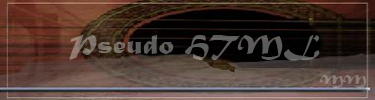














 (image re-sized to 25*50)
(image re-sized to 25*50)



















